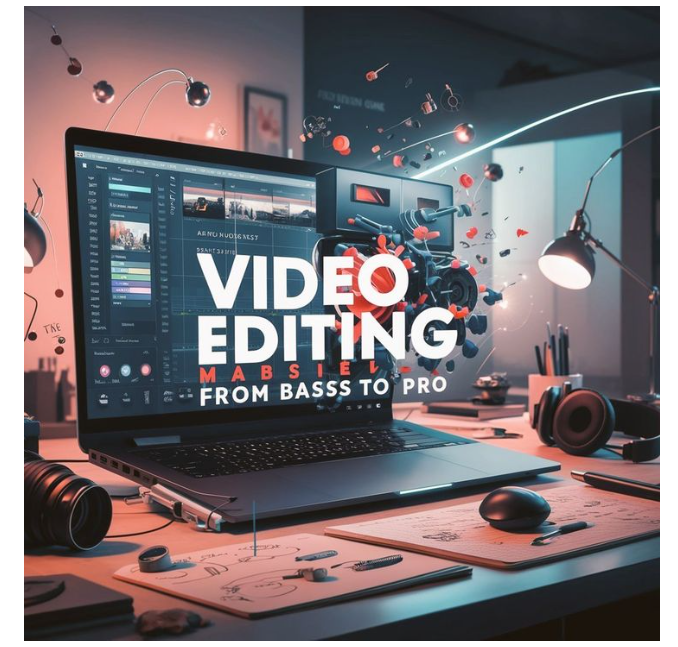If you’re an aspiring content creator, a business owner, or just someone curious about video editing, learning how to use CapCut on PC can be a game changer. It’s free, beginner-friendly, and surprisingly powerful. Today, we’ll walk you through the essentials from organizing your files to editing and exporting a polished video.
Why Video Editing Matters in 2025
Video is one of the most engaging forms of content online. But great videos don’t just happen, they’re crafted. That’s where editing comes in. A well-edited video helps tell a story, connect with an audience, and leave a lasting impression.
Before we dive into the “how,” let’s first make sure you’re set up for a smooth editing process. That starts with having your files organized and your workspace ready to go.
Organizational Tips to Set You Up for Editing Success
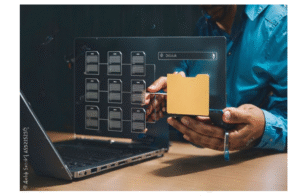
Good organization is the secret weapon of every efficient editor. The more structured your workflow, the faster and smoother your edits will be.
- Create a dedicated project folder — for example: TravelVlog_Aug2025.
- Inside it, make subfolders:
- Footage
- Audio
- Images
- CapCut Projects
- Exports
- Rename your clips clearly (e.g., Intro_Shot1.mp4). This will save you from endless scrolling and guesswork later.
Once your files are in place, you’re ready to explore CapCut’s interface and start piecing your story together.
Getting Comfortable with CapCut’s Interface
When you launch CapCut on PC, you’ll see:
- Media Library – where all your files are stored.
- Timeline – where you piece together your story.
- Preview Monitor – to watch as you edit.
- Tools Panel – where you access text, effects, transitions, and more.
Take a few minutes to explore the layout, it’s very intuitive once you get used to it. With the workspace understood, let’s move into the actual editing process.
Basic Editing Steps in CapCut
Here’s a quick breakdown of your first edit:
- Import your files into the Media Library.
- Drag and drop clips onto the Timeline.
- Split clips using the S key.
- Rearrange scenes by dragging them.
- Add transitions if needed.
- Drop in background music or voiceover.
That’s enough to turn raw footage into a structured story. Once your story is in place, it’s time to make it visually appealing.
Color Grading 101: Make Your Videos Pop
CapCut lets you do basic but powerful color grading to match your video’s mood:
- Warm tones (reds, oranges): energetic and friendly.
- Cool tones (blues, greens): calm and cinematic.
You can:
- Adjust brightness, contrast, and saturation manually.
- Use LUTs (presets) for a consistent look.
- Fix lighting using the Adjust tab.
Even small tweaks can make your video feel professional.
With the visuals ready, the last step is getting your project out into the world.
How to Export Your Final Video
Once your edit is done:
- Click Export (top right corner).
- Choose format (MP4 is best).
- Set resolution (1080p recommended).
- Name it (e.g., Final_Video_Aug.mp4).
- Save it to your Exports folder.
Done! You now have a polished video ready to share.
Extra Resources for Visual Learners
Video editing might seem intimidating at first, but once you understand the basics, it becomes a creative playground. With CapCut, you don’t need expensive software or a fancy setup, just your vision, some patience, and a few good takes.
Now, go create something magical.